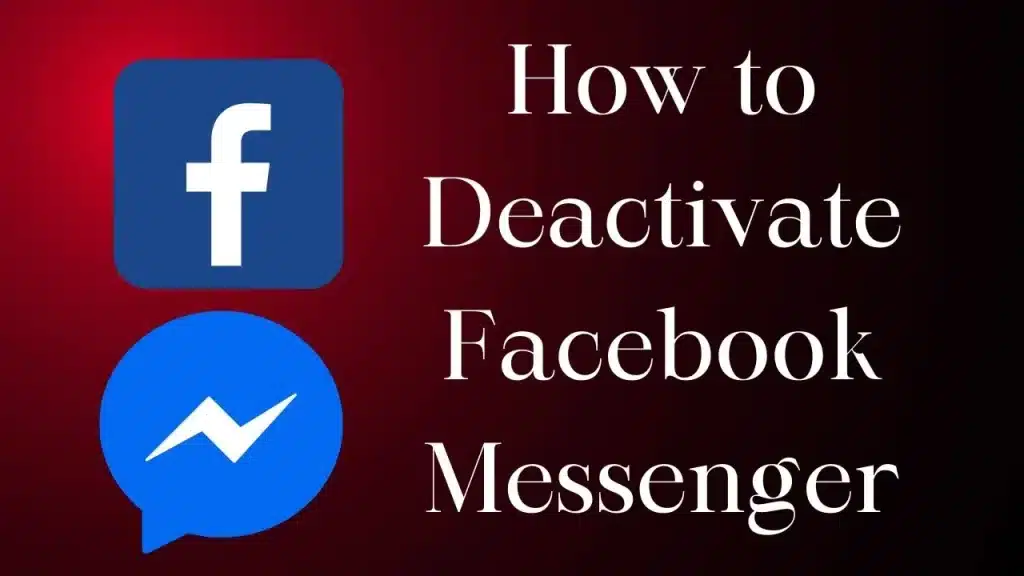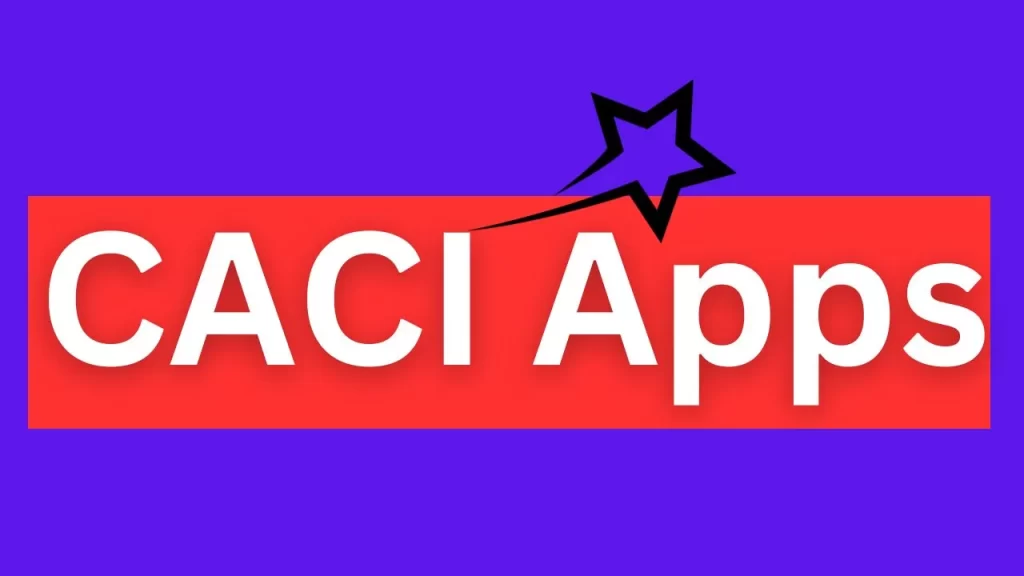In a world dominated by social media, the constant buzz of notifications can sometimes become overwhelming. If you’re feeling the need for a digital detox and want to take a break from Facebook Messenger, you’re in the right place. This step-by-step guide will walk you through the process of deactivate Facebook Messenger, allowing you to reclaim some digital tranquility without severing ties with your Facebook account.
Why Deactivate Facebook Messenger?
Before we dive into the “how,” let’s briefly explore the “why.” There are various reasons one might want to deactivate Facebook Messenger:
1. Digital Detox:
Social media can be a double-edged sword, providing connection but also inundating us with constant updates. Deactivating Messenger can be a part of a broader digital detox, giving you a break from the perpetual notifications.
2. Privacy Concerns:
If privacy is a priority for you, stepping back from Messenger might be a strategic move. Deactivating can limit the information accessible to the app, reducing your digital footprint.
3. Distraction Reduction:
For some, Messenger can be a significant source of distraction. Whether you’re trying to focus on work or simply be present in the moment, deactivating can help cut down on unnecessary interruptions.
Step 1: Ensure Alternative Communication Methods
Before you bid farewell to Facebook Messenger, make sure you have alternative means of communication in place. Whether it’s through text messages, email, or other messaging apps, having a backup plan ensures that you’re not isolated from important conversations.
Step 2: Log Out of Messenger
If you’re using Messenger on a mobile device, start by logging out. This won’t deactivate your account, but it will prevent you from receiving notifications. Here’s how to do it:
For Android:
- Open the Messenger app.
- Tap your profile picture in the top left corner.
- Scroll down and select “Account Settings.”
- Tap “Security and login.”
- Select “Log Out of Messenger.”
For iOS:
- Open the Settings app on your device.
- Scroll down and select “Facebook.”
- Toggle off the switch next to “Messenger.”
Step 3: Deactivate Messenger on a Computer
If you primarily use Messenger on your computer, follow these steps:
- Open Facebook in your web browser.
- Click on the arrow in the top right corner and select “Settings & Privacy,” then click on “Settings.”
- In the left column, click on “Your Facebook Information.”
- Click on “Deactivation and Deletion.”
- Choose “Deactivate Account” and follow the prompts.
Step 4: Confirm Deactivation
Facebook will prompt you to confirm your decision and may ask for your password. Once confirmed, your Messenger account will be deactivated. It’s important to note that deactivation is not permanent, and you can reactivate your account at any time by logging back into Messenger or Facebook.
Step 5: Manage Notification Settings
If you’ve deactivated Messenger but still want to use Facebook without being bombarded by notifications, you can customize your notification settings. This allows you to stay connected on your terms without the constant ping of incoming messages.
Step 6: Stay Connected Offline
Deactivating Facebook Messenger doesn’t mean cutting ties with your friends and contacts. You can still stay connected in the offline world, whether it’s through face-to-face interactions, phone calls, or other messaging platforms that align with your preferences.
Conclusion: Embracing Digital Balance
In a hyper-connected world, taking intentional breaks is essential for maintaining a healthy relationship with technology. Deactivating Facebook Messenger is a simple yet impactful step toward regaining control over your digital life. By setting boundaries and prioritizing your well-being, you can create a more balanced and mindful approach to online communication.
Remember, the goal is not to completely disconnect but to establish a digital balance that aligns with your personal preferences and priorities. Whether it’s a temporary break or a more extended hiatus, the choice to deactivate Facebook Messenger puts you in the driver’s seat of your online experience.